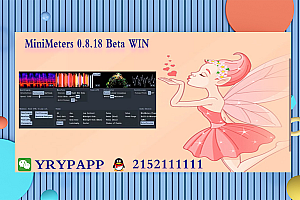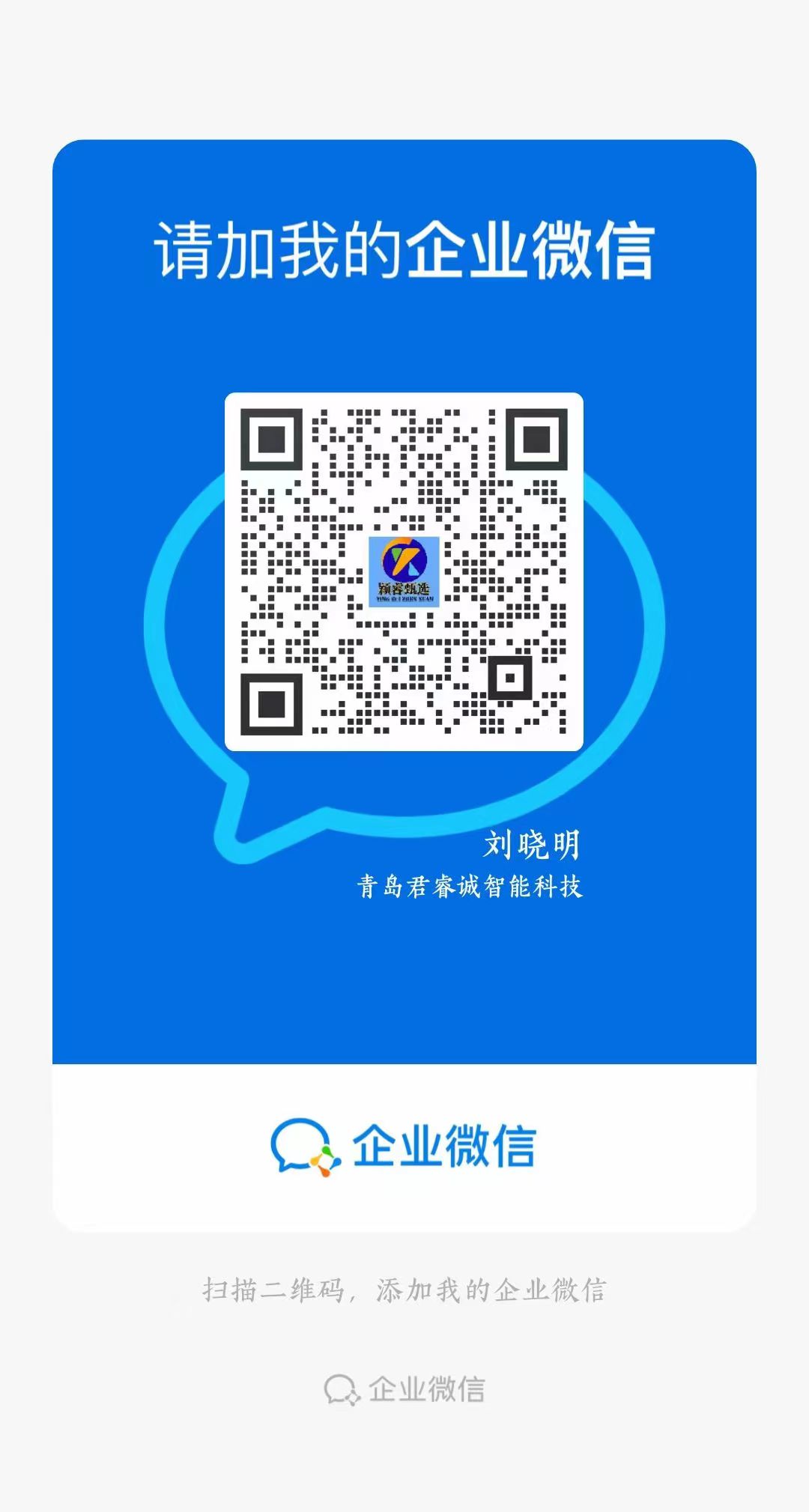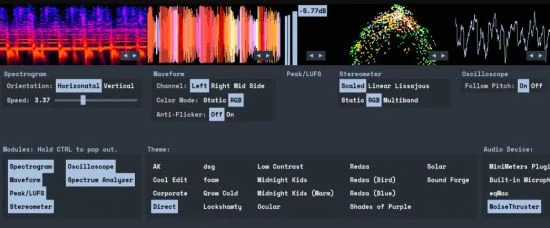MiniMeters 0.8.18 Beta WIN VST VST3 AAX |
File size: 27.7 MB
MiniMeters 是一款简单的 Windows 独立音频计量应用程序。 监控您的系统音频*、任何输入,或在您选择的 DAW 的主通道末尾插入 MiniMetersServer 插件 (VST3/AU/CLAP)。 自定义水平栏中的布局(非常适合您选择的音频工具的上方或下方)或弹出模块以创建自定义布局。
特征
6 个模块可供选择,构建完美的计量设置:频谱图、波形、峰值/LUFS、立体仪、示波器和频谱分析仪。
弹出任何模块以创建自定义多窗口布局。 或者坚持使用默认的单栏。
在 Windows、macOS Ventura 或 Linux 上捕获默认音频设备。
包含 VST3/AU/CLAP 插件,可将 DAW 音频发送到 MiniMeters。
深入研究并创建您自己的配色方案来营造气氛。
没有复制保护,只需下载并安装。
模块
频谱图
分析一段时间内音频的频率内容。
波形
查看传入音频的波形。
使用“历史记录”迭加层查看多频段 RMS 历史记录。
峰值/LUFS
查看即时 LUFS 响度。
立体仪
通过 3 种模式查看音频的立体声宽度和平衡:“缩放”放大较低音量的音频,以显示您可能错过的细节。 “线性”显示音频的单极视图。 “利萨如”显示了纯粹的利萨如函数。
将颜色切换为“RGB”或“多频带”以同时查看立体声宽度和频率内容。
示波器
立即查看音频的详细波形视图。 通过“音高跟踪”模式,您可以轻松查看波形的形状。
频谱分析仪
在“左/右”或“中/侧”模式下查看音频的频率内容。
“频率读数”显示音频中最响亮的频率。 非常适合找到那个音符或欺骗您的朋友认为您拥有完美的音调。
将“斜率”调整为 4.5dB,以模拟 FabFilter Pro Q 3 或 Voxengo Span 的默认斜率,目标是让您的混音像我一样在仪表上保持平坦。
MiniMeters is a simple standalone audio metering app for Windows. Monitor your System Audio*, Any Input, or insert the MiniMetersServer Plugin (VST3/AU/CLAP) at the end of your master channel in the DAW of your choice. Customize the layout in a horizontal bar (perfect for above or below your audio tool of choice) or pop out modules to create a custom layout.
Features
6 modules to choose from to build your perfect metering setup: Spectrogram, Waveform, Peak/LUFS, Stereometer, Oscilloscope, & Spectrum Analyzer.
Pop out any module to create a custom multi-window layout. Or stick with the default single bar.
Capture your default audio device on Windows, macOS Ventura, or Linux.
Included VST3/AU/CLAP plugin to send your DAWs audio into MiniMeters.
Dive deep and create your own color scheme to set the mood.
No copy protection, just download and install.
Modules
Spectrogram
Analyze the frequency content of your audio over time.
Waveform
View the waveform from the incoming audio.
View the multi-band RMS history with the “History” overlay.
Peak/LUFS
View the immediate LUFS loudness.
Stereometer
See your audio’s stereo width and balance with 3 modes: “Scaled” zooms in on the lower volume audio to show detail you might be missing. “Linear” shows a unipolar view of your audio. “Lissajous” shows an unadulterated lissajous function.
Switch the color to “RGB” or “Multiband” to see stereo width and frequency content at the same time.
Oscilloscope
See a detailed waveform view of your audio immediately. With “Pitch Tracking” mode you can easily see the shape of your waveform.
Spectrum Analyzer
View the frequency content of your audio in “Left/Right” or “Mid/Side” mode.
“Frequency Readout” shows the loudest frequency in your audio. Great for finding that note or tricking your friends into thinking you have perfect pitch.
Adjust the “Slope” to 4.5dB to emulate FabFilter Pro Q 3 or Voxengo Span’s default slope and aim for your mix to be flat on the meter like me.